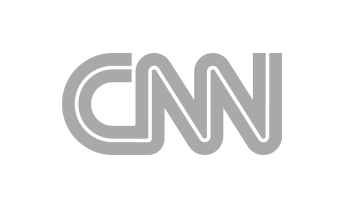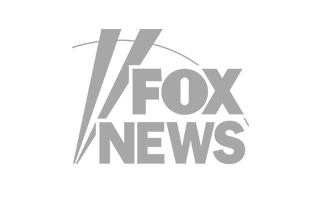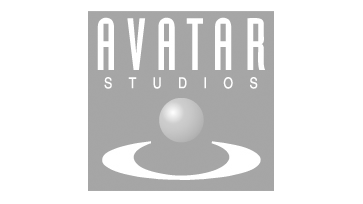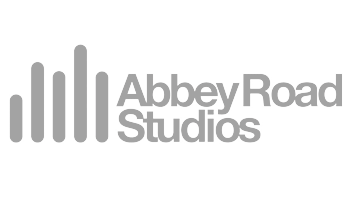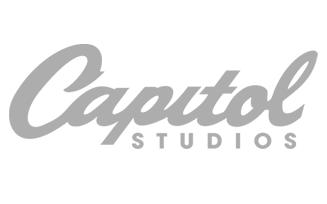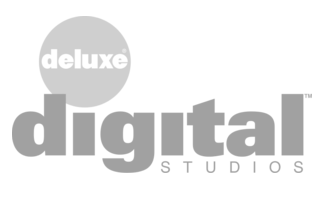Finalizer
Menu
Analyzer
Menu
Timeline Regions
To allow certain sections of the track to be evaluated, instead of the full track, the Finalizer allows you to set up a region of the full track. The selected region covers A and B mode. The SPECTRO LAB measurements will be calculated for the selected region only. This way you may examine a specific region spectrally and dynamically in detail, complementing the two real time RTS meters (peak and RMS) very well.
Click and drag in the upper timeline view, and the Region window will appear.

- The lower timeline will change its horizontal scale to match the start and stop time of the new region. This enables better viewing of the waveform.
- The region’s start and stop times can be adjusted either by moving its left and right edges, or by moving the left and right markers in the lower waveform for finer tuning.
- The complete region can also be moved by dragging the region’s top horizontal bar left or right.
- Regions for REF files can be set separately from the A/B-region, and different REF files can have different regions.
- To quickly switch from the region back to the full track time, click anywhere in the upper timeline waveform that is outside of the region. Click on the region top bar to return to the region.
- Note that a region can’t be shorter than 1 second.

Tip:
- The precision in setting a region may be easier using the waveform view, rather than the loudness view.
- Observe how the SPECTRO LAB curves change as you focus on different time regions of the track.