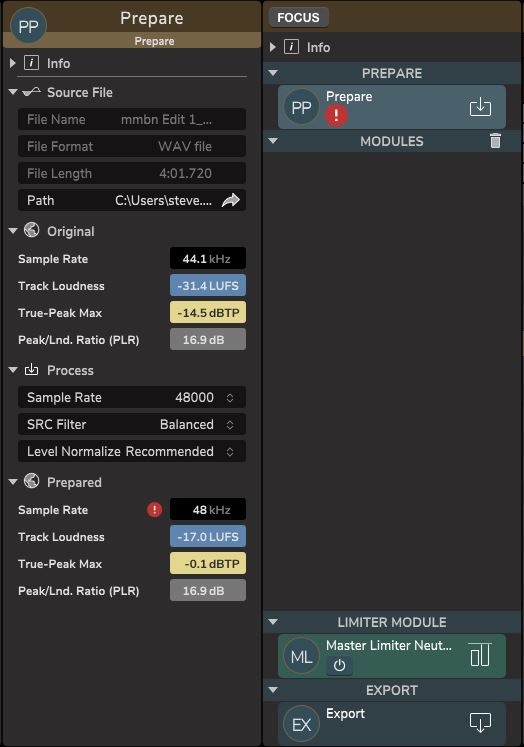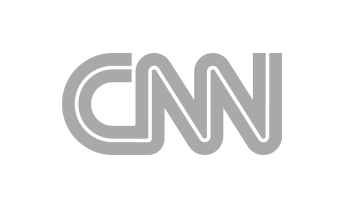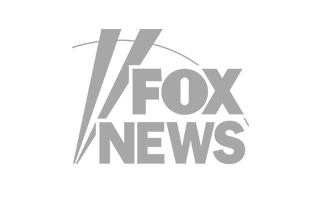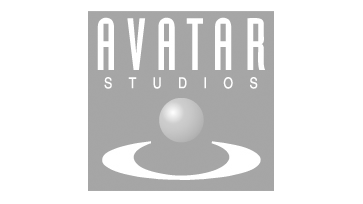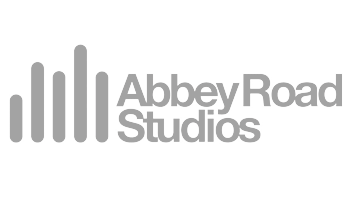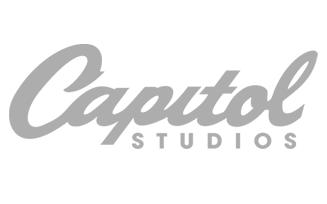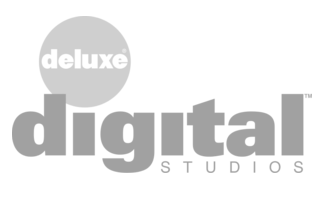Finalizer
Analyzer
Prepare Module
Initially, with no audio file loaded, the display will look like the example below.
The Prepare EDIT View is shown when the Prepare section is highlighted in the MODULE View.
To load an audio file to work on, use the Path menu in the Source File menu of the Prepare View, or use the File menu in the top line, or use Drag and Drop from the File Explorer, as described previously.

The example below shows an audio file loaded into the Finalizer:
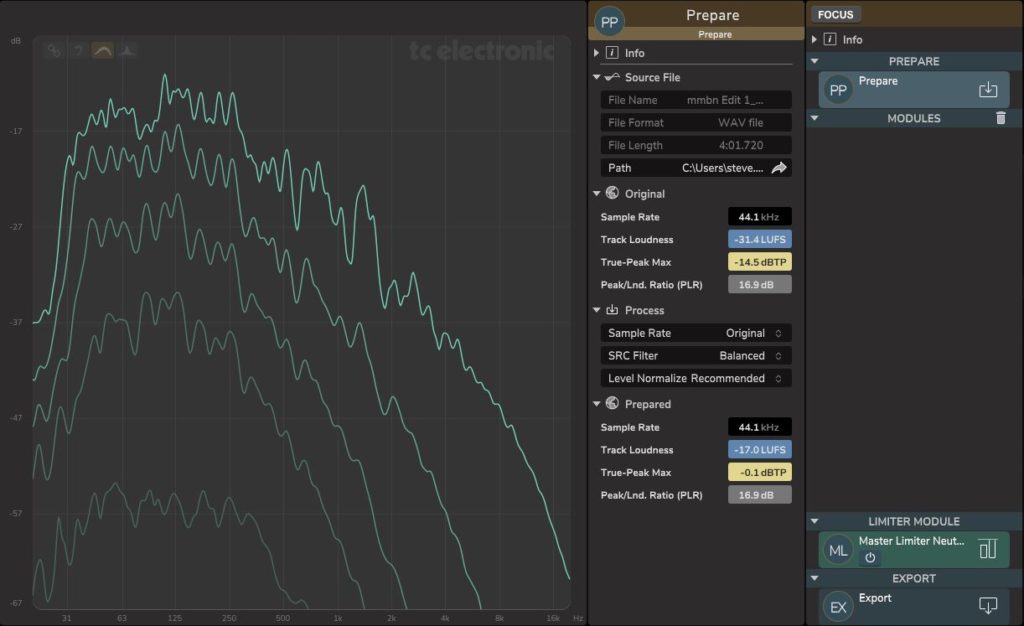
The Source File section shows the following details:
- Filename
- File Format, with options: WAV or AIFF
- File Length
- Path, where the file is stored on the computer.
Note: When importing an audio source file into the Finalizer you will be asked if you want to copy the audio source file into the Finalizer project file. If you answer no, the Finalizer project file will point to the audio source file and you should be careful not moving this file from its location unintentionally.
If you export a new version of your mix audio file from your DAW and overwrite the Finalizer audio source file, it will not automatically be reimported into the Finalizer project while the application is running. You will have to reopen the project or restart the Finalizer application.
The Original section shows the following details:
- Sample Rate
- Track Loudness in LUFS
- True-Peak Maximum in dBTP
- Peak/Loudness Ratio in dB
The Project Preparation Process section has these available options for pre-processing the original audio file to make it ready for mastering:
- Sample Rate, with options: Original, 44.1 kHz, and 48 kHz. Note that Finalizer currently processes at 44.1 or 48 kHz, so e.g. a 96 kHz must be sample rate converted.
- SRC Filter, with options: Short, Balanced, and Steep
- Level Normalize, with options: Original, -12, -16, -20 LUFS, and Recommended. “Recommended” will take the Peak-to-Loudness ratio into account when setting a suitable Normalization Level. See the Algorithms In Depth for further details on setting the Level Normalization.
The Prepared section shows the following results, after the original file has been pre-processed:
- Sample Rate
- Track Loudness in LUFS
- True-Peak Maximum in dBTP
- Peak/Loudness Ratio in dB
- Notes: the Track Loudness value in the Prepared section is affected by the Level Normalize option in the Process section. It will be the same value as the original, if “Original” is selected, or it will be -12, -16, or -20 LUFS if these are selected, or a Recommended value.
Note: The EDIT View and MODULE LIST View will show a Warning if there is an error in the Preparation processing.
In the example below, there was an error with the sample rate. It turns out the requested sample rate was incompatible with the output playback device.