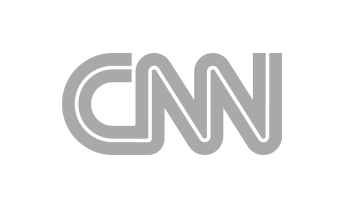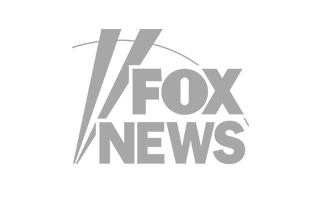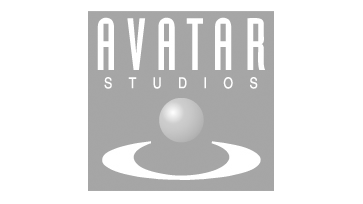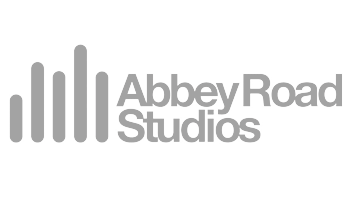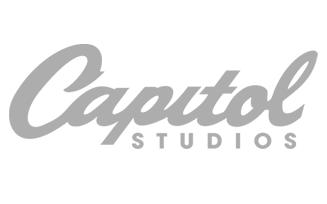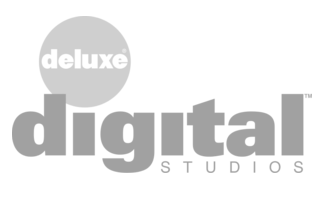Finalizer
Analyzer
Compare
Comparing the effect of each change to the track is essential to mastering. The following details of the COMPARE section describe how to select which audio source to be viewed and played back.
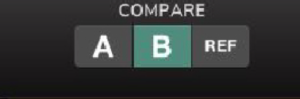
The Compare section is where to select which track/source to playback, and this is also reflected in the SPECTRO LAB, Timeline and Master Meter sections. Thus, there is always a correspondence between what you hear and what you see.
- A is the prepared source track after potential sample rate conversion and loudness normalization defined in the Prepare module
- B is the resulting track processed with all modules that are enabled
- REF is a chosen reference track from the list of reference tracks. Up to 20 Reference tracks can be loaded
Note that each of these sources has a different color button, and this corresponds to the color of the curves in the SDC, RTS, and AVG displays, and in the horizontal timeline display.
Tips:
- Use the Loudness Compensation in the Monitor Section for comparing at equal loudness level without the need for manually setting gains
- Alternatively, you may want to use the gain per REF track – the REF Track Trim, in case you want to override or fine-tune the automatic Loudness Compensation.
- A region can be defined for source track (A/B) and for each REF track. This enables playback looping of the defined region and the SPECTRO LAB views are now only showing analysis of the defined region as opposed to the full track.
- Using the Focus function, the effect of a single module can be assessed, rather than the entire module chain.
Using REF
The REF button allows a quick comparison of the current work, compared to your favourite reference tracks or related album tracks. The measurements on the selected REF track are reflected on all the SPECTRO LAB views (SDC, RTS, and AVG).
- The first time REF is used, the display will show that the list of reference tracks is empty.

- Reference tracks can be added either by dragging them and dropping it onto the SPECTRO LAB area, or by pressing the “+” in the REF TRACKS area to the right of the display. As you add reference tracks, they will appear in the REF TRACKS list. Tracks can also be deleted from the list by selecting the trash can icon next to the “+” button.

- If several REF tracks have been added, select one track by clicking on the desired track in the REF TRACKS list, and its name in the list will be highlighted, and the track will appear in the display as well as being played back.