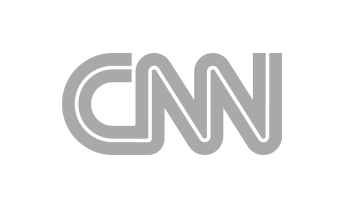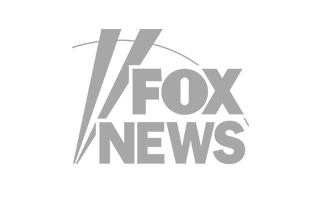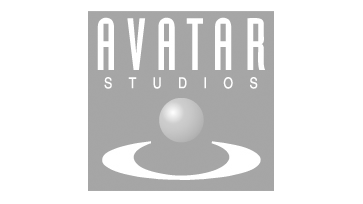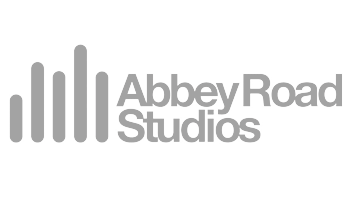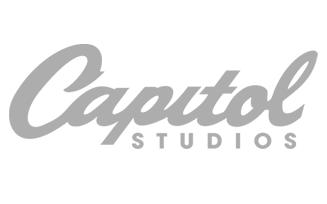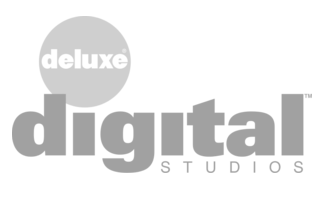Finalizer
Analyzer
EQ Modules
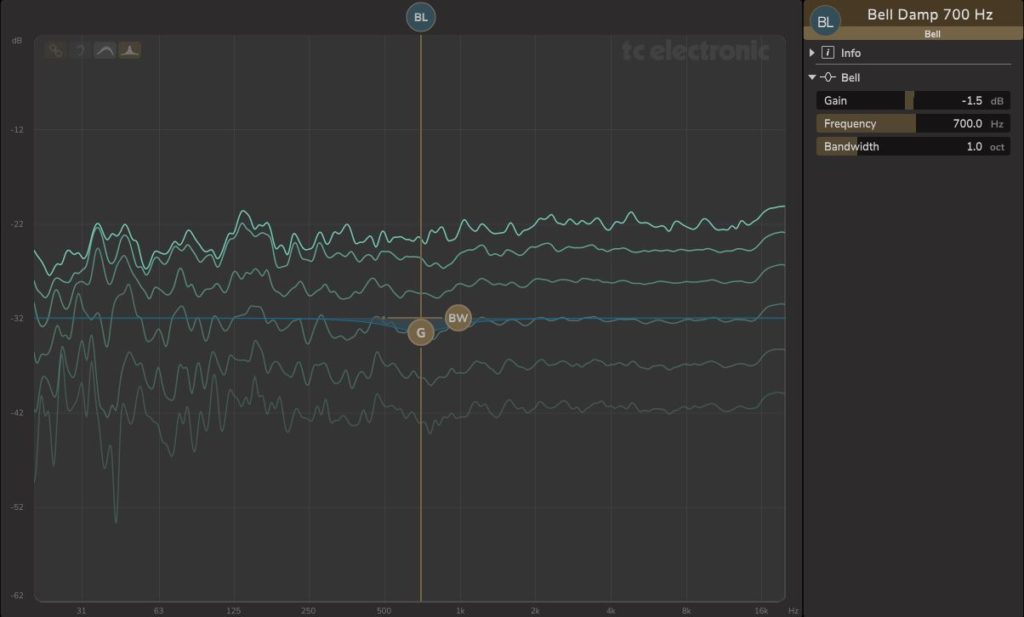
In the simple example above, for the EQ module BELL DAMP 700 Hz, adjustments to the settings can be made as follows:
- Frequency change: click and drag the top ball (BL, abbreviation for Bell) and move it left and right to change the frequency
- Gain change: click and drag the (G) ball and move it up and down to change the gain
- Bandwidth change: click and drag the (BW) ball and move it left and right to change the width
Notes: As mentioned earlier in this manual, the EQ overlay curve can be turned on or off using the EQ overlay toggle button near the top left of the display. The button is slightly highlighted in colour when engaged. i

If the EQ overlay is off, the display will be similar to this example:
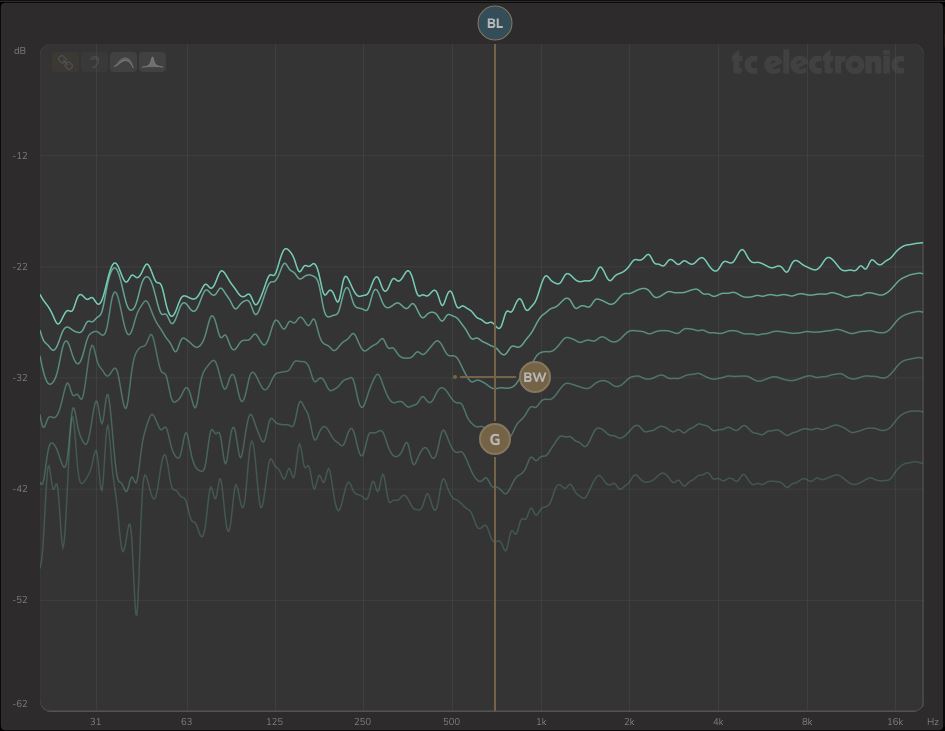
Note that with the EQ overlay OFF, the EQ overlay will also appear momentarily if you move the mouse near to any of the control balls. The current value of that control will also be shown at the bottom, in the example below, it shows -5.5 dB as the Gain value.

To change the frequency, click and drag the top ball BL, and the current frequency will also be shown at the bottom (700.0 Hz in this example):

To change the bandwidth, click and drag the BW ball and the current width (in octaves) will be shown at the bottom (1.0 octave in this example). A draggable ball is also available in the left side of the highlighted line. A horizontal bar shows the range (4.0 octaves):
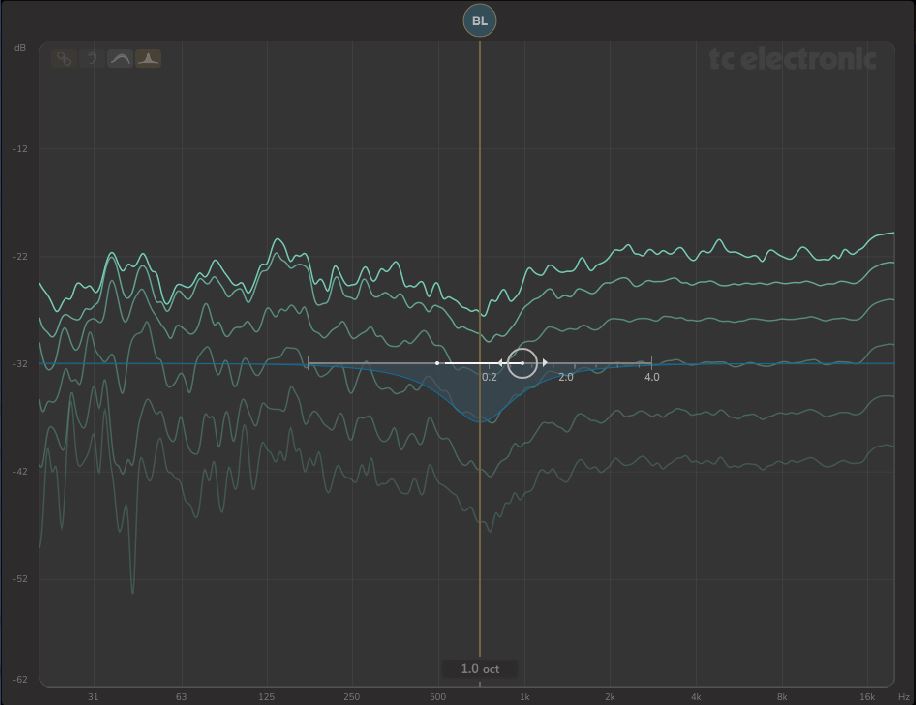
To change the gain, click and drag the G ball and the current gain will be shown at the bottom (-5.5 dB). A vertical line shows the overall gain adjustment range from +18.0 to –18.0 dB
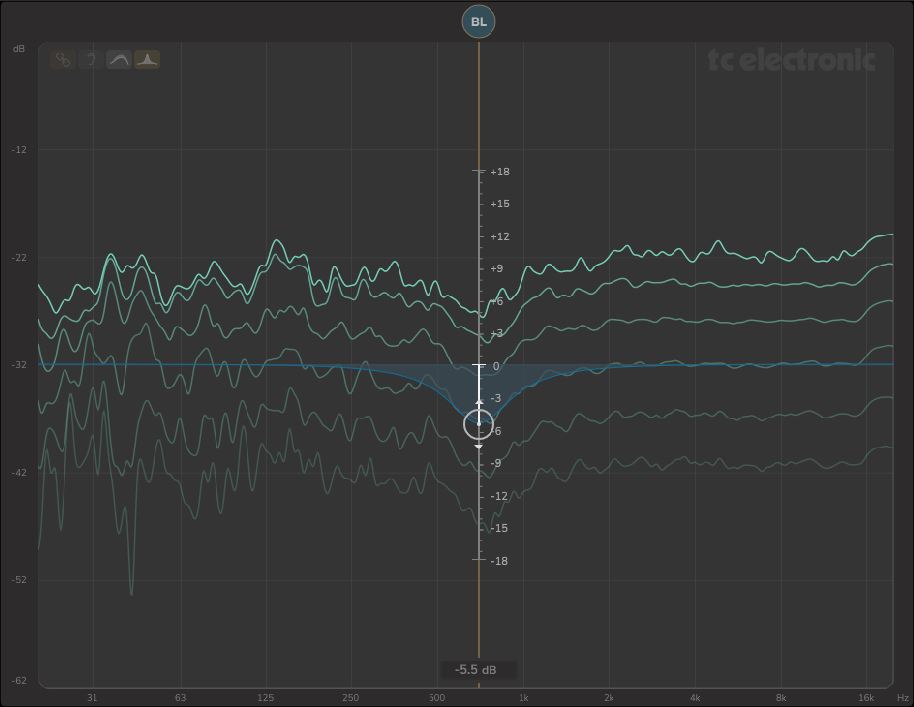
If Ctrl is held down while you click and drag a control, then two parameters can be changed at the same time. For example:
- To change the frequency and gain at the same time, hold Ctrl and click and drag the BL ball or the G ball, left and right (to change frequency) and up and down (to change gain). Note that the current frequency and gain values are both displayed at the bottom.
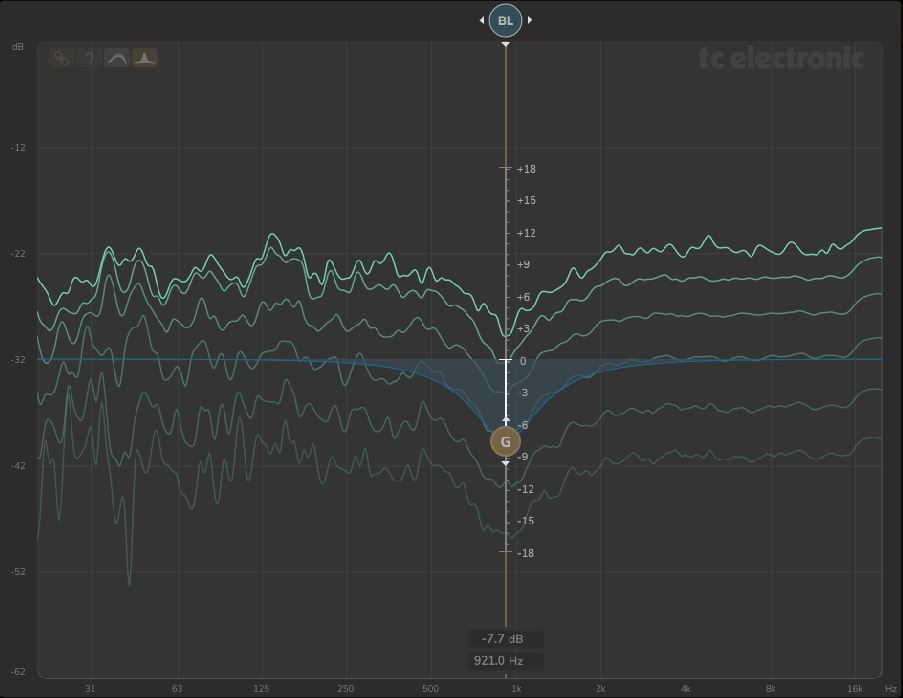
- To change the bandwidth and gain at the same time, hold Ctrl and click and drag the BW ball left and right (to change width) and up and down to change gain. Note: this can also be done by pressing Alt and dragging the G ball.
Further Notes:
- The EQ overlays and the control balls allow for easy and quick adjustments to be made to the settings of a module. The Module EDIT View can also be used to make the same adjustments. One advantage is that exact numerical values can be entered in the text area for each control. Some parameters can only be adjusted in the EDIT View.

Other Modules
So far, we have shown one of the simpler Bell EQ modules as an example of using the SPECTRO LAB Control Sticks to adjust the module parameters in the graphical interface. The following sections show some of the other modules, and how they appear overlaid on the SPECTRO LAB.