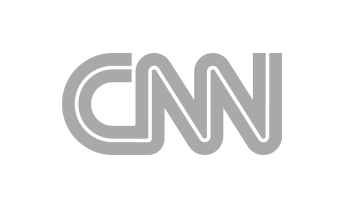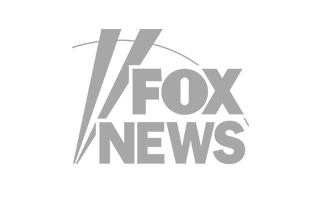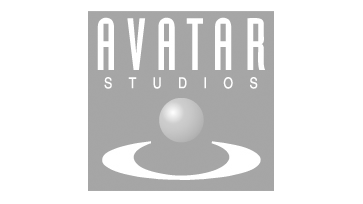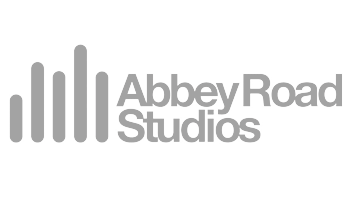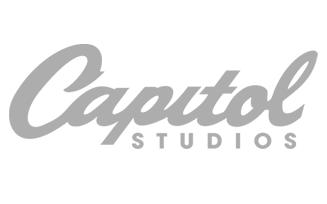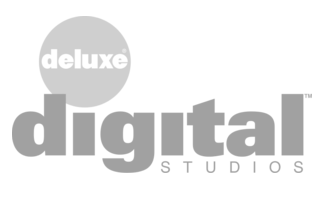Finalizer
Menu
Analyzer
Menu
Export Module
The Export module allows you to export the final output file to your computer.
The Export module is at the bottom of the MODULE List view, after the Limiter module. Click on it to bring up all the Export details and options in the EDIT View, as shown in the example below:

The Export options are as follows:
- Output Path, the location on your computer where you would like to store the file
- Export Start, the beginning time of the track to be exported
- Export End, the end time of the track to be exported
- Audio file format, options: WAV, or AIFF
- Bit Depth, options: 16 bit or 24 bit
- Sample Rate, options: 44.1, 48, 96, 192 kHz. If the export sample rate is identical to the project sample rate, no Sample Rate Conversion will be added.
- SRC Filter, options: Short, balanced, Steep
- Dither, options: On/Off
- Suffix, to add text to the filename. The default text is “_Master” added to the original filename, and this can be changed by typing in the desired text in this Suffix area.
Notes: the export start time and end times can be chosen by dragging the left hand and right hand vertical bar, respectively, in the track display, until they are in the desired start and end positions on the track. The export start and end times can also be entered in the text box of the Export Start and Export End current numerical values.

Clicking on the arrow in the Output Path area, will bring up the Finder / File Explorer as shown (Mac version):
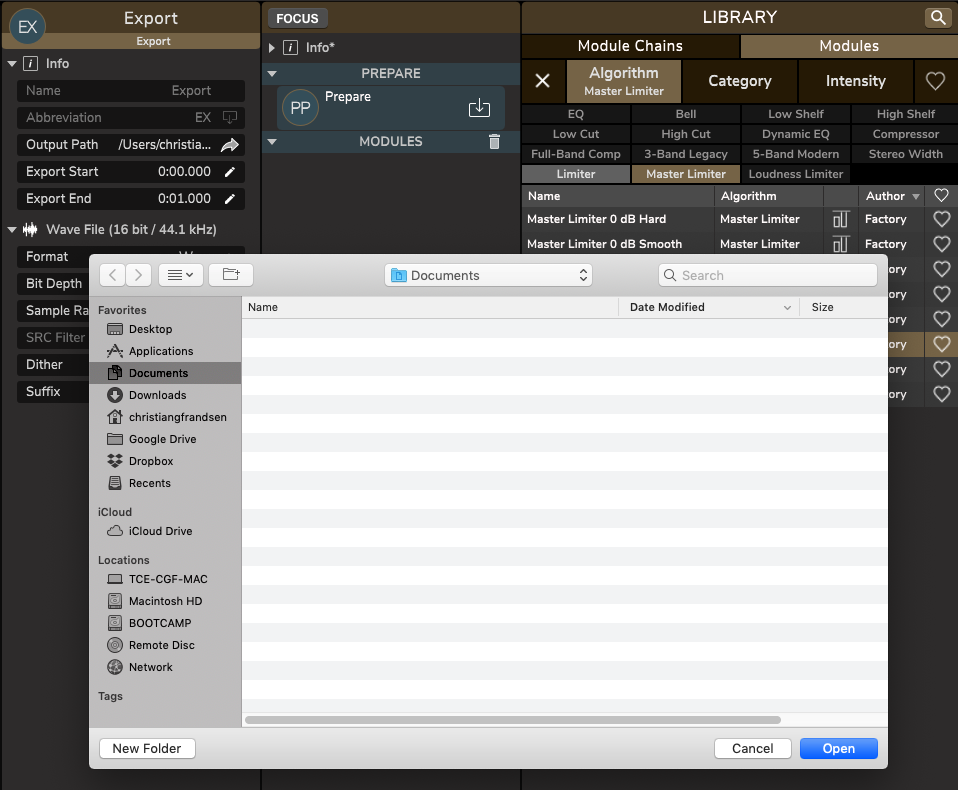
When everything is set as desired, and the start and end times are good, and you are ready to save the file, press “Print to File” and the Export window will appear (Mac version shown):