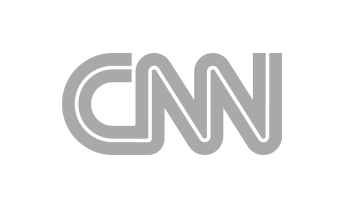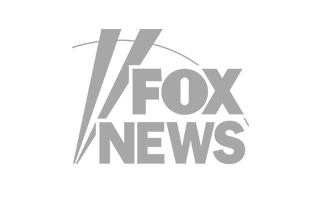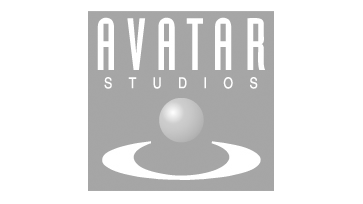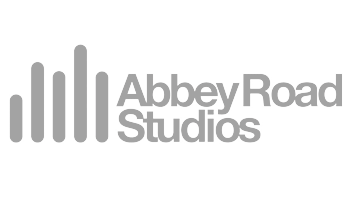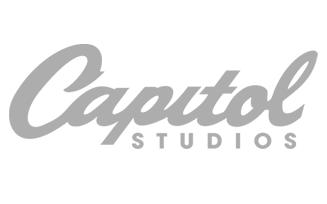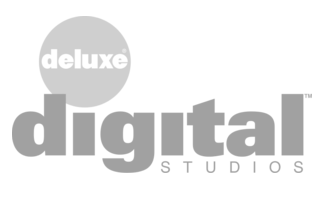Finalizer
Menu
Analyzer
Menu
Library
Select the Library View by clicking the right button of the three MODULES buttons at the top of the display.

The Library has two main sections:
- Modules, which are the factory and user preset modules that may be individually selected and added to the Module List View.
- Module Chains, which are factory and user presets that bring up a group of modules into the Module List View. Excluding the Prepare and Export modules.
Library: Modules View
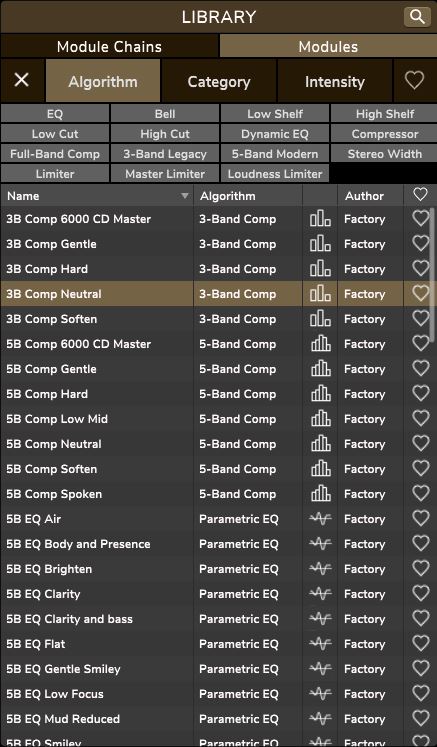
Library: Module Chains View

The Library View can be expanded or simplified using the “magnifying glass” in the top right, to zoom in or out.
- In the expanded view of the Library Modules View as shown above, all details are shown, with 5 columns: preset module name, algorithm type, algorithm logo, author, and favorites. The Modules tab or Module Chains tab can be selected.
- In the simplified view, as shown below, just 2 columns are shown: preset name, and algorithm logo (or author for Module Chains). This is just for the list of modules or module chains that were in the current expanded view. So if it was showing a list of Module Chains, it will change to just 2 columns of Module Chains. Click the magnifying glass again to return to 5 columns.
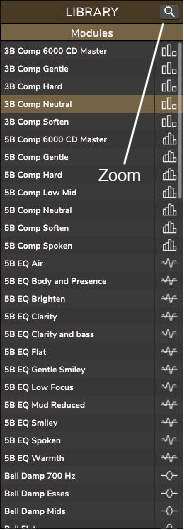
Library Modules View
The view below shows the complete list of available modules; use the right hand scroll bar to reach all the modules in the list.
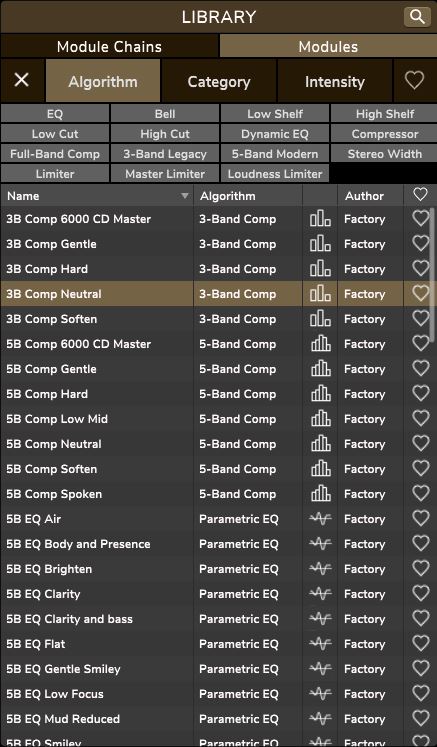
The Modules View has five main tabs along the top. These allow you to filter the selection of modules, instead of having to search through the complete list each time:
- X: select this to return the Algorithm, Category, and Intensity tabs to their top level
- Algorithm: select this to show the available algorithm types as shown in the smaller grey buttons:
- EQ: Bell, Low Shelf, High Shelf, Low Cut, High Cut, Dynamic EQ
- Compressor: Full-Band Comp, 3-Band Comp, 5-band Comp
- Stereo Width
- Limiter: Master Limiter, and Loudness Limiter
- Category: select this to show the available types of module:
- Spectral, Bass/LF, Treble/HF, Vocals, Dynamics, Spatial, and Limiter
- Intensity: select this to show the available module intensities:
- Soft, Medium, Hard, and Neutral
- Favorites (Heart), select this to show or hide any modules previously marked as favorites. Favorite modules are marked with a solid heart in the last column.
- Note: the selection of the Algorithm type, Category, and Intensity act together in a cumulative manner. For example, if you select an Algorithm type “EQ”, and a Category of Bass/LF and select an Intensity, of “Soft,” you will only see those EQs that are bass-related, and with soft intensity. Click on X to reset the search.
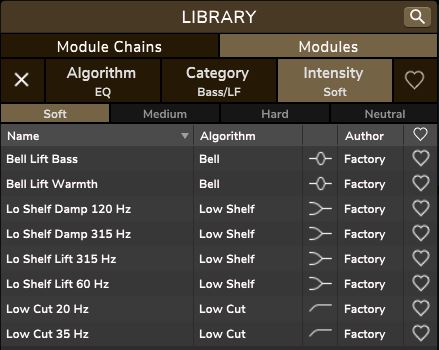
The 5 columns of the Modules List are as follows:
- Name: The Module name given by the factory or the user for a user module preset.
- Algorithm: The type of algorithm used by the module.
- Algorithm Logo: Each algorithm has a simple logo to help with identification. (The logo also appears next to the name of each module present in the Module List view.)
- Author: Either “Factory,” or a name specified by the user when a factory module is modified and saved as a User module. When logged in to Finalizer.com your name will appear as preset Author when you save modules.
- Heart: Click on the heart, and the module will be marked as a favorite (solid heart) for easy location.
- Note: the order in the list can be changed by clicking in the top row, next to Name, Algorithm, Author, and Heart. A small triangle will appear, showing the up or down direction.